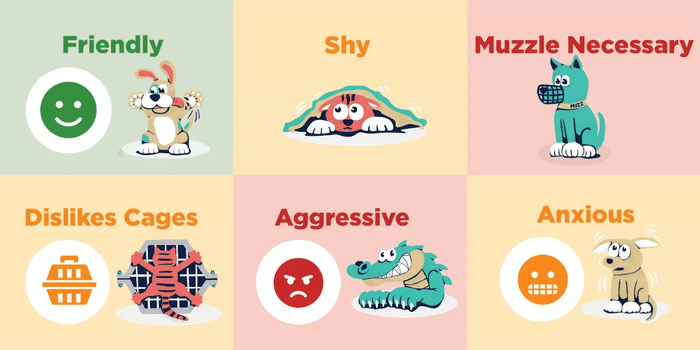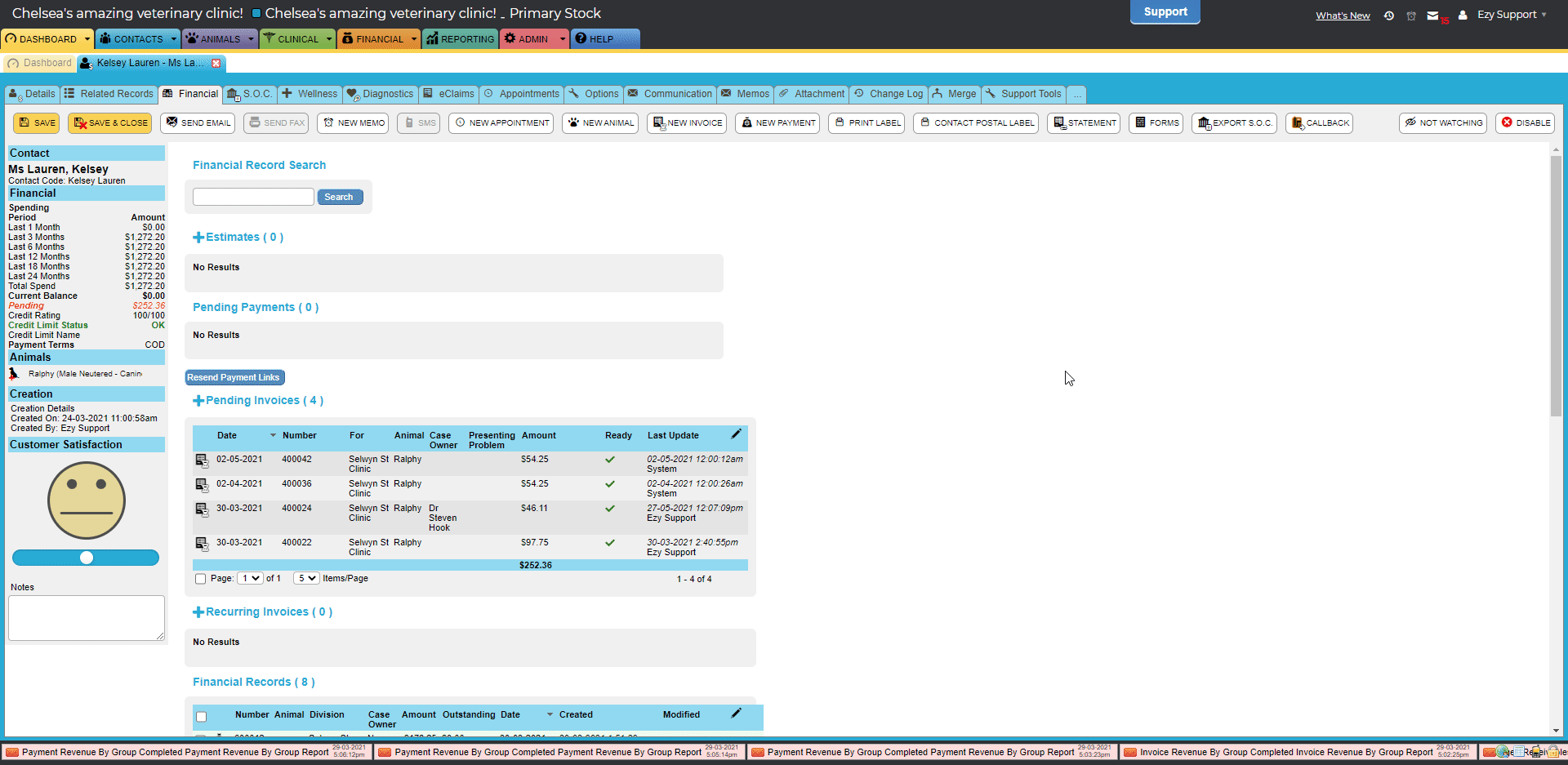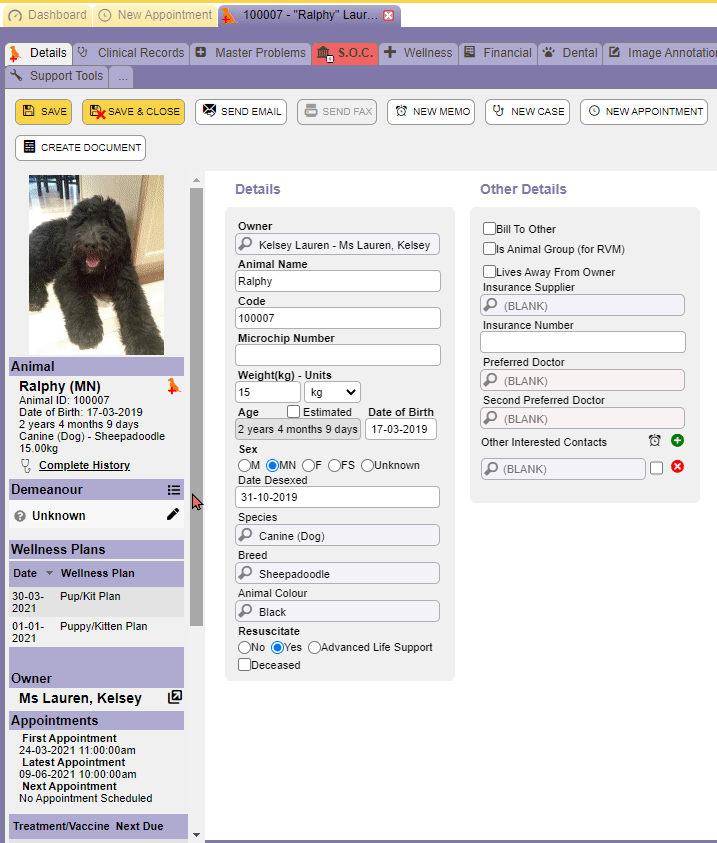Patient Demeanor Statuses are the new and improved Attitude Statuses, which previously had limited coverage and didn't accurately communicate what temperaments were visiting the clinic.
Legacy ezyVet you only had the option of Friendly, Unfriendly or Caution.
With Version 30 you unlock new patient Demeanor Statuses:
- Cat-Aggressive
- Dog-Aggressive
- Aggressive
- Anxious
- Caution
- Dislikes Cage
- Friendly
- Unfriendly
- Muzzle Necessary
- Shy
- Bites
Helpful Hint: Admin users have the ability to create custom patient Demeanor Statues that are relevant to your clinic so you might have additional statuses than what's shown above that are useful to your clinic
Want to learn more?
Dive deeper with the ezyVet Help Guide for more information on the new Patient Demeanor Statuses. Head to the Help Tab in your ezyVet site and search Available standard demeanor statuses.