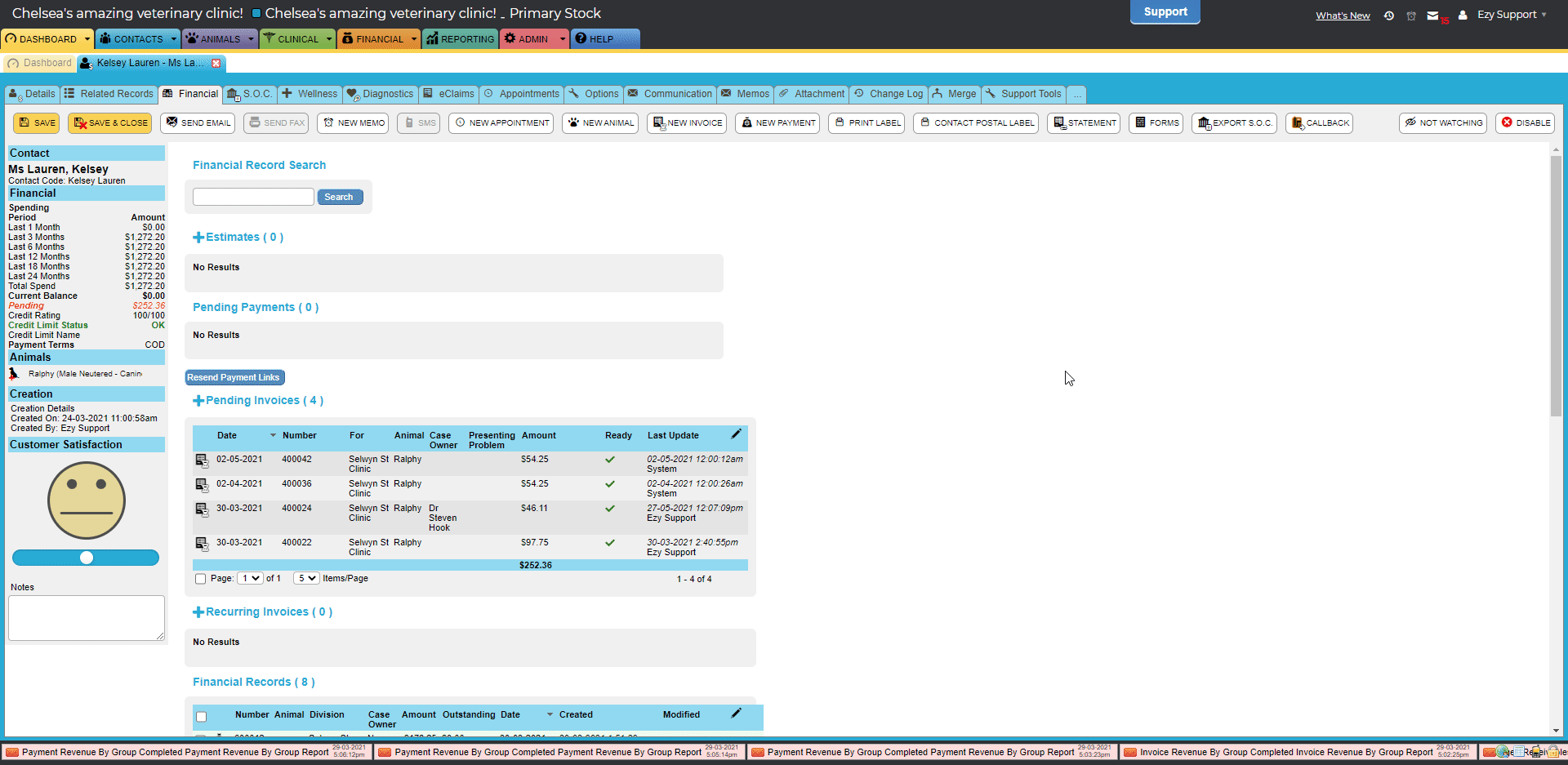Don't waste time updating your backlog of patients with new demeanors, update them with the Bulk Update function
- Navigate to the Records Dashboard and select the Patient in the Record Type drop-down
- If necessary, identify the group of patients you want to bulk update by using the All, Any, or Excluding filters (you can also filter patients based on an existing Demeanor.)
- Select Show Records
- Select all or some of the patients that appear in the Patients list
- Select an 'Add Demeanor' or 'Remove Demeanor' from the Action drop-down under Perform Action
- In the pop-up, select the demeanor you would like to add or remove to this group then select Add/Remove Demeanor to bulk set this demeanor for all selected patients
Helpful Hint: to access the records dashboard you will need the 'Use Records Dashboard' permission active on your account.