Switching to Service Fees
Service fees are ezyVet's evolved dispense fees that provide additional flexibility as they no longer share a products pricing structure, and instead, are stand-alone products themselves.
Service fees are ezyVet's evolved dispense fees that provide additional flexibility as they no longer share a products pricing structure, and instead, are stand-alone products themselves.
Service Fees are similar to the existing dispensing fees, which you are likely familiar with. However, Service Fees have more functions and make it easier to manage information in complex invoices.
Enjoy new benefits with Service Fees such as:
Configuration: To make use of a service fee, you first make a product that is configured as a service fee product. You then make a relation between the service fee product and the applicable products.
Invoices: A service fee shows as a dedicated line item in client invoices. A service fee within a bundle displays as a child line within the invoice and is only visible on client-facing documents if the $ setting is toggled on. If you need to edit the price of a product that contains a service fee, you will need to expand the product, and update the total/price value on the childline.
Reports: A service fee shows as a dedicated row in a report spreadsheet. This enables better management of report data for reporting purposes.
Tax rates: Service fees can have different tax rates and different departments. Each department of a service fee can also have a different tax rate.
Want to learn more?
Dive deeper with the ezyVet Help Guide for more information on the service fees. Head to the Help Tab in your ezyVet site and search About service fees (v30)
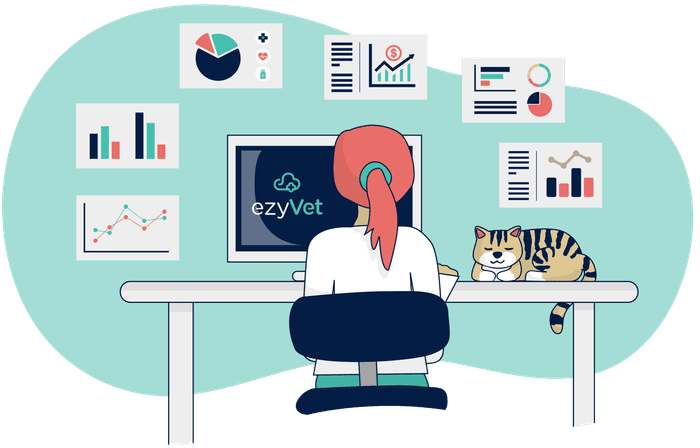
If your ezyVet site has existing products that use dispense fees, the automated system will change these to service fees during the site upgrade. One service fee will be created per exact price set in the dispense fee field and different tax rates.
Some ezyVet features will continue to use dispense fee labeling. The automated upgrade process will not change dispense fee settings in these features during your site upgrade.
The features that use dispense fees labels are: