Invoice + SmartFlow
Key workflow changes to Smartflow that your team needs to be aware of if you’re using the Smartflow integration.
Key workflow changes to Smartflow that your team needs to be aware of if you’re using the Smartflow integration.
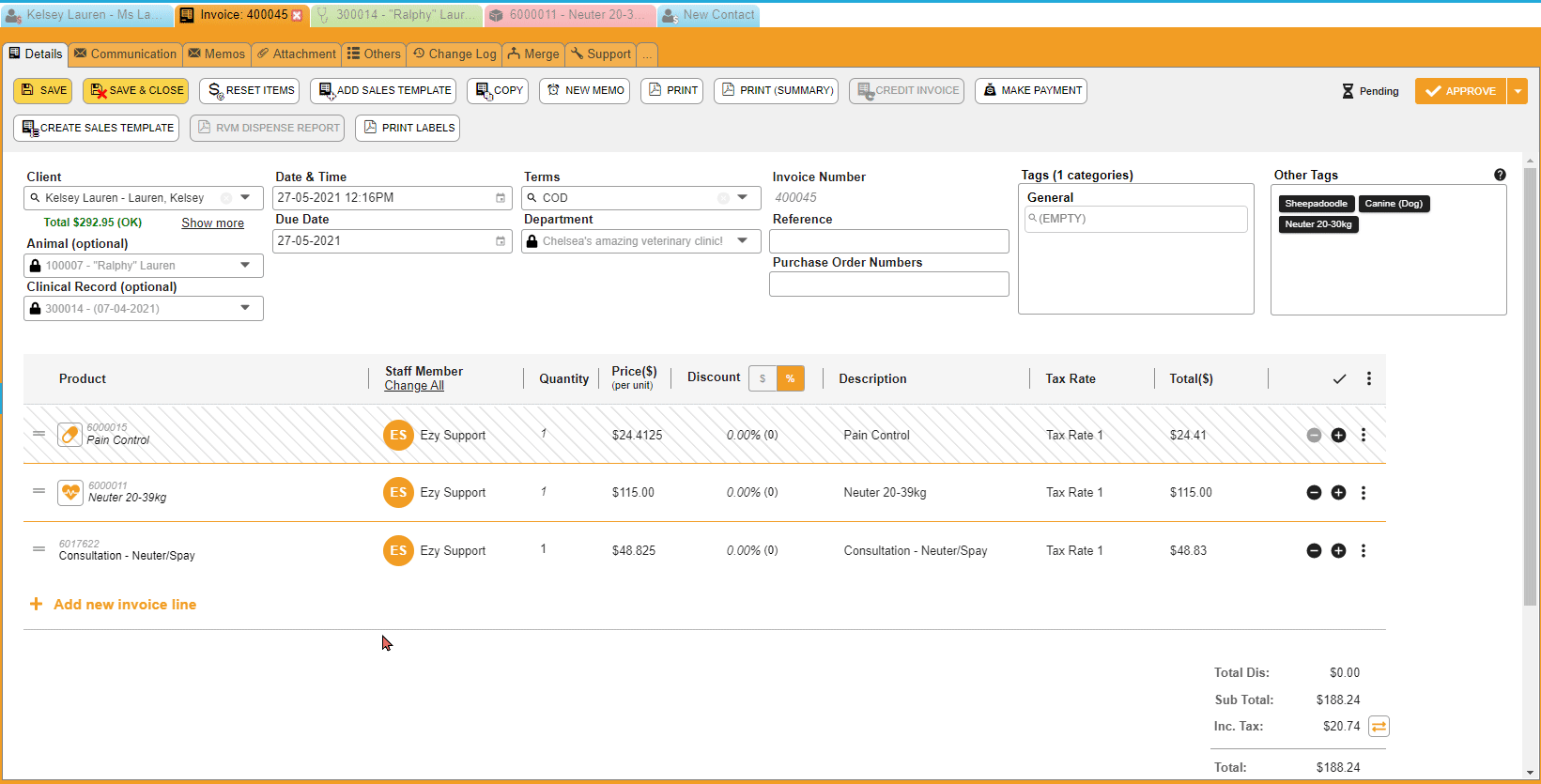
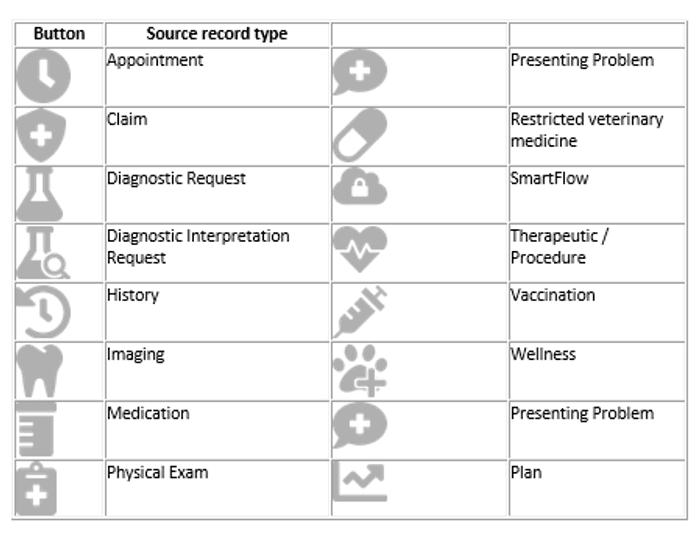
In Version 30, we value the integrity of the clinical record, therefore, there is a change in the standard workflow for editing items within the invoice by introducing the Source Record Button giving you direct access to where the billing trigger was added.
To make a chance on the invoice:
There is a change in workflow for SmartFlow users making adjustments to invoices.
There is not an option to click the source record and update the invoice quantity, or product, on the invoice line from within ezyVet. To make these updates you must go into the SmartFlow treatment sheet, which is the source record, and edit your items in SmartFlow.
This is a change to how ezyVet used to work. If you have discharged the patient from SmartFlow, you will need to un-discharge the patient and edit the items in SmartFlow. Alternatively, you may remove the item from the invoice in ezyVet and re-add it with the amended product or invoice quantity.
There are multiple source records that you can access from the Invoice Screen, check out what each of the source record buttons represents --->