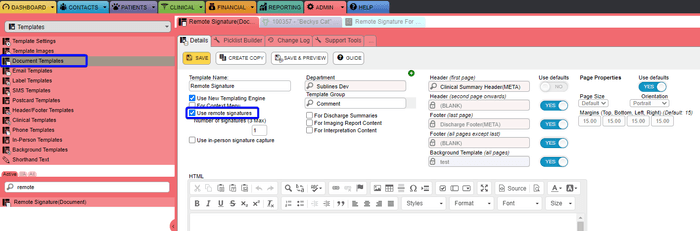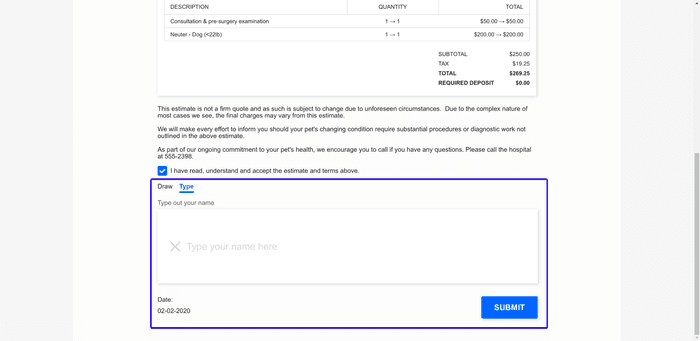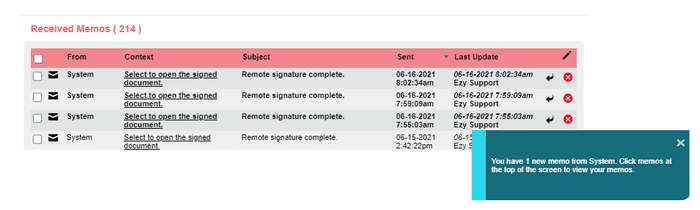Remote Signatures
Join the paperless movement and say goodbye to unnecessary printing. Introducing our newly updated feature, remote signatures. Providing your clients the freedom to sign any documents from the comfort of their own home, creating a seamless, contactless experience