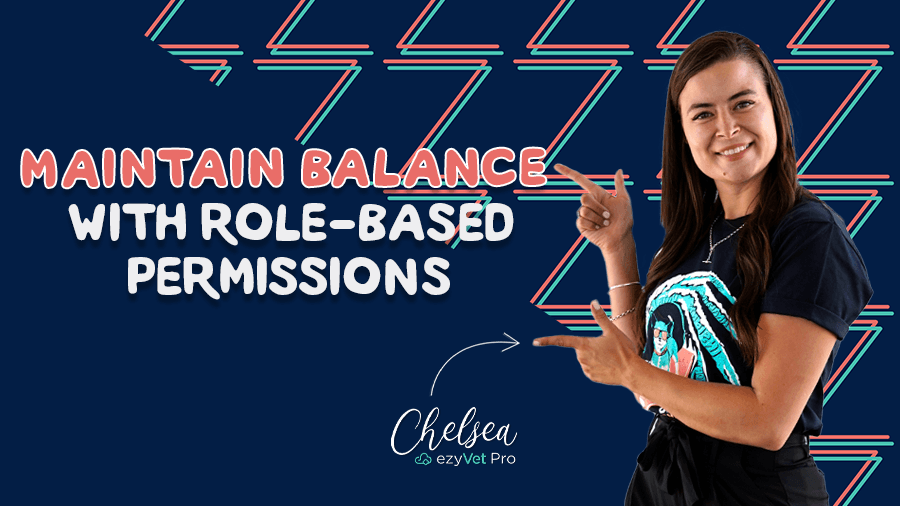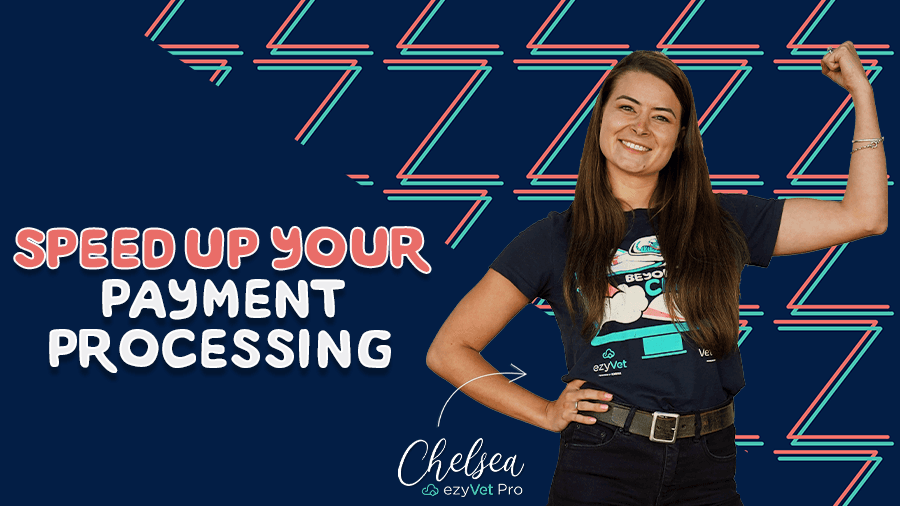4 ezyVet shortcuts we bet you don't know about!
Contrary to public perceptions, veterinary clinic life is not all about puppy and kitten cuddles. The reality is a constant juggle between caring for multiple patients at the same time, managing client expectations, and balancing both scheduled and emergency surgeries. On top of this, veterinarians need to find the time to enter detailed clinical notes to keep medical records up to date.
To get you back doing what you love most, we've put together handy tips for quick navigation shortcuts you can incorporate into your daily workflow to save time. Continue watching below to find out how you can improve your clinic's productivity and efficiency. Here is how it works!
Shortcut #1: Quickly close unwanted tabs
Too many tabs open? Even when you think you're only focused on one tab, seeing all those open tabs in the corner of your eye takes up mental energy, distracting you from the task at hand. Not only can it create a chaotic work environment, but it can also have a direct impact on the performance of your ezyVet site, but don't worry we've got you covered, we've shown below how you can quickly and easily keep on top of any open unwanted tabs.
- Hover your mouse over a tab you wish to close in ezyVet and click using the middle click/scroll button.

- If you have too many tabs open and you would like to close them all quickly, right-click on the first tab and select 'Close Others'. Make sure you have saved all records before proceeding, as any unsaved records will be closed without saving.
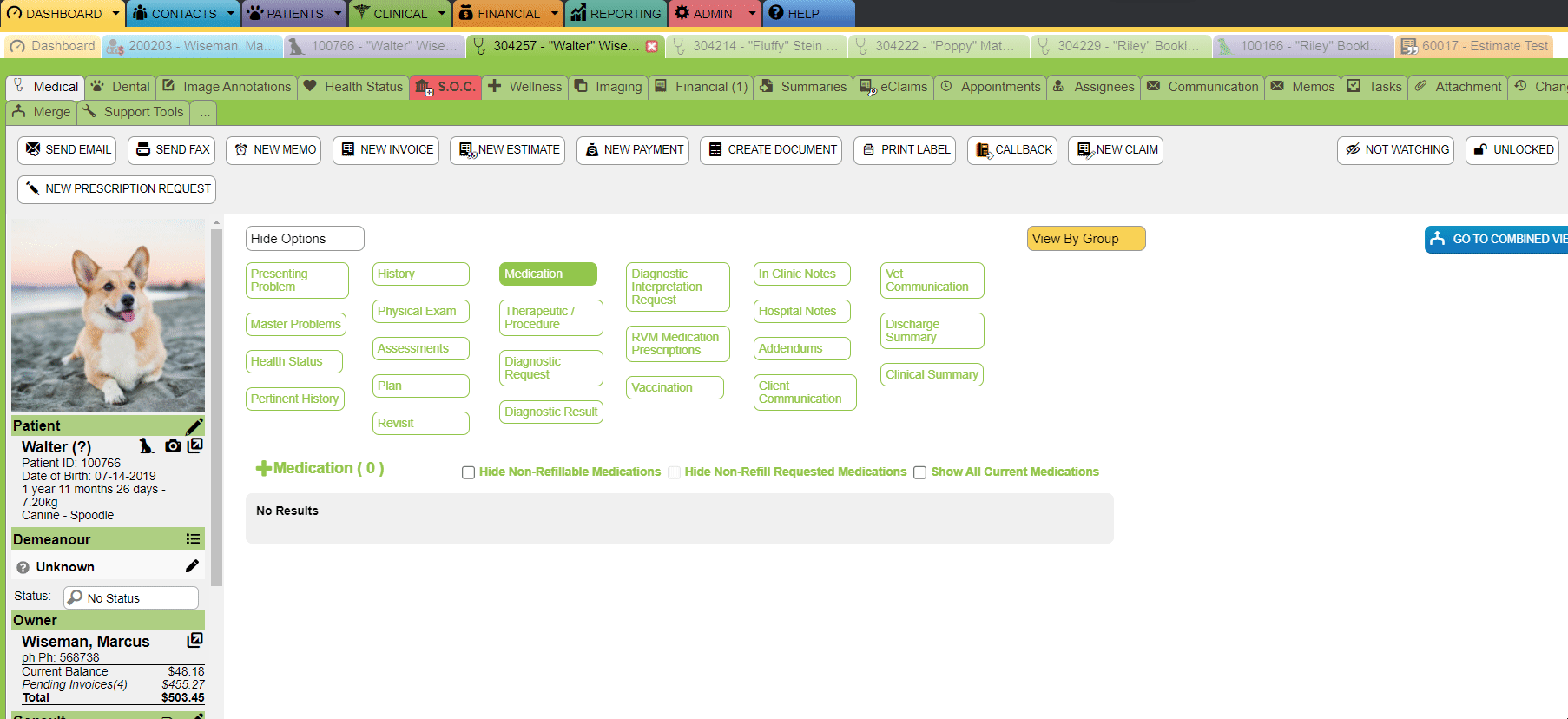
Shortcut #2: Re-opening closed tabs
You've accidentally closed the tab you’re in! Or you close the window too soon and need to get back to the clinical record you were working on, but can't remember the patient's full name. Sound like a familiar situation? We've all been there it’s not only frustrating but inconvenient. We've got a quick fix, to get your back up and running in the blink of an eye.
- The Navigation History tool (at the top, right-hand side of the screen) allows you to see recent records you have viewed, and re-open these in a new tab.
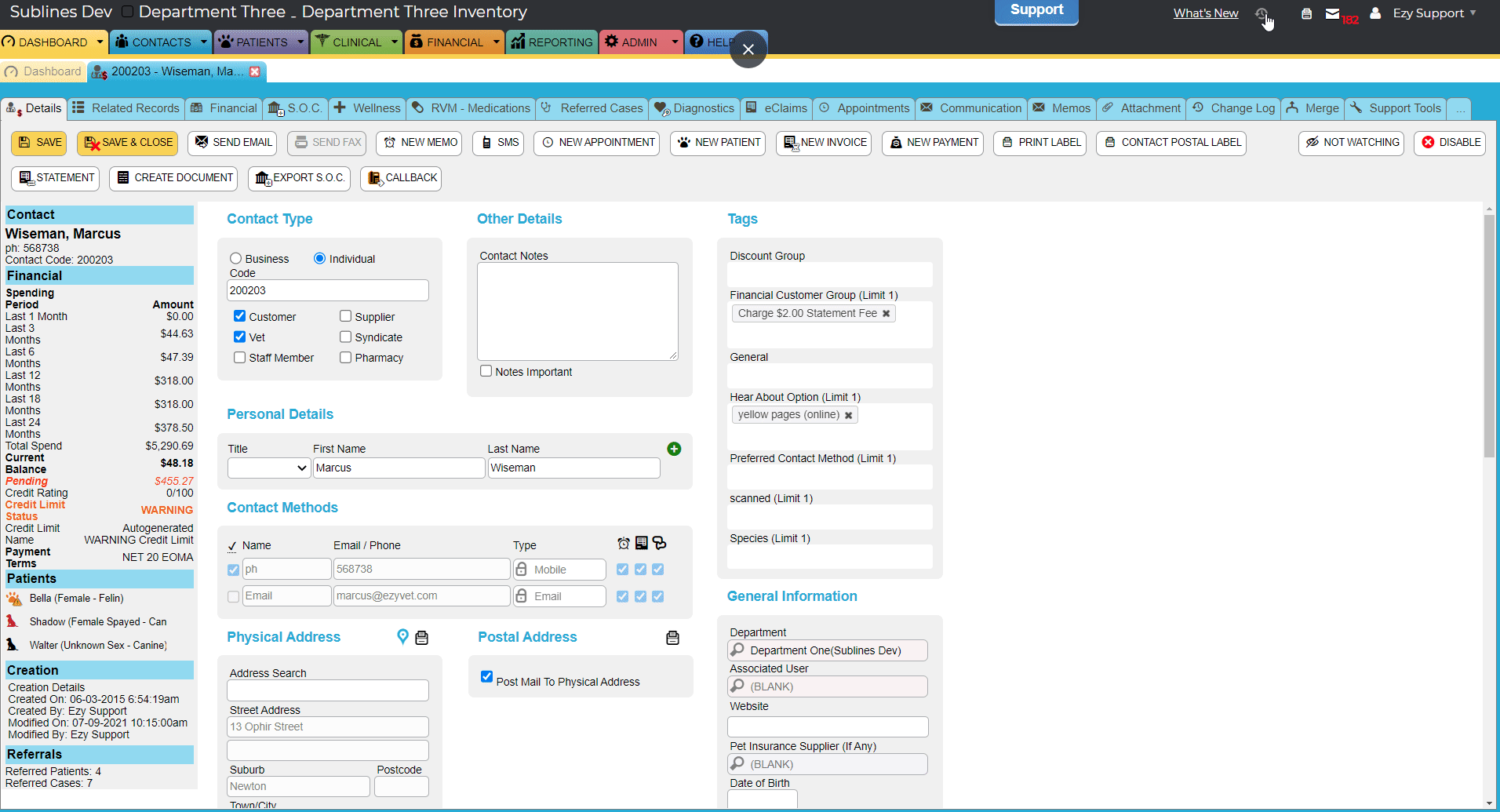
Shortcut #3: Simplifying the Clinical Record
One of ezyVet's standout features is the ability to customize ezyVet your way. Why have tabs showing on patient records, clinical records, or anywhere in ezyVet for that matter that you don't use? We have shown below how you can have the freedom to make ezyVet work best for your practice.
- Right-click tab to have the option to Hide Tab
- To bring back tabs you have hidden, click on the tab with the three dots (at the end of all tabs) and click the hidden tabs to bring them back individually, or select Unhide All Tabs to bring them all back
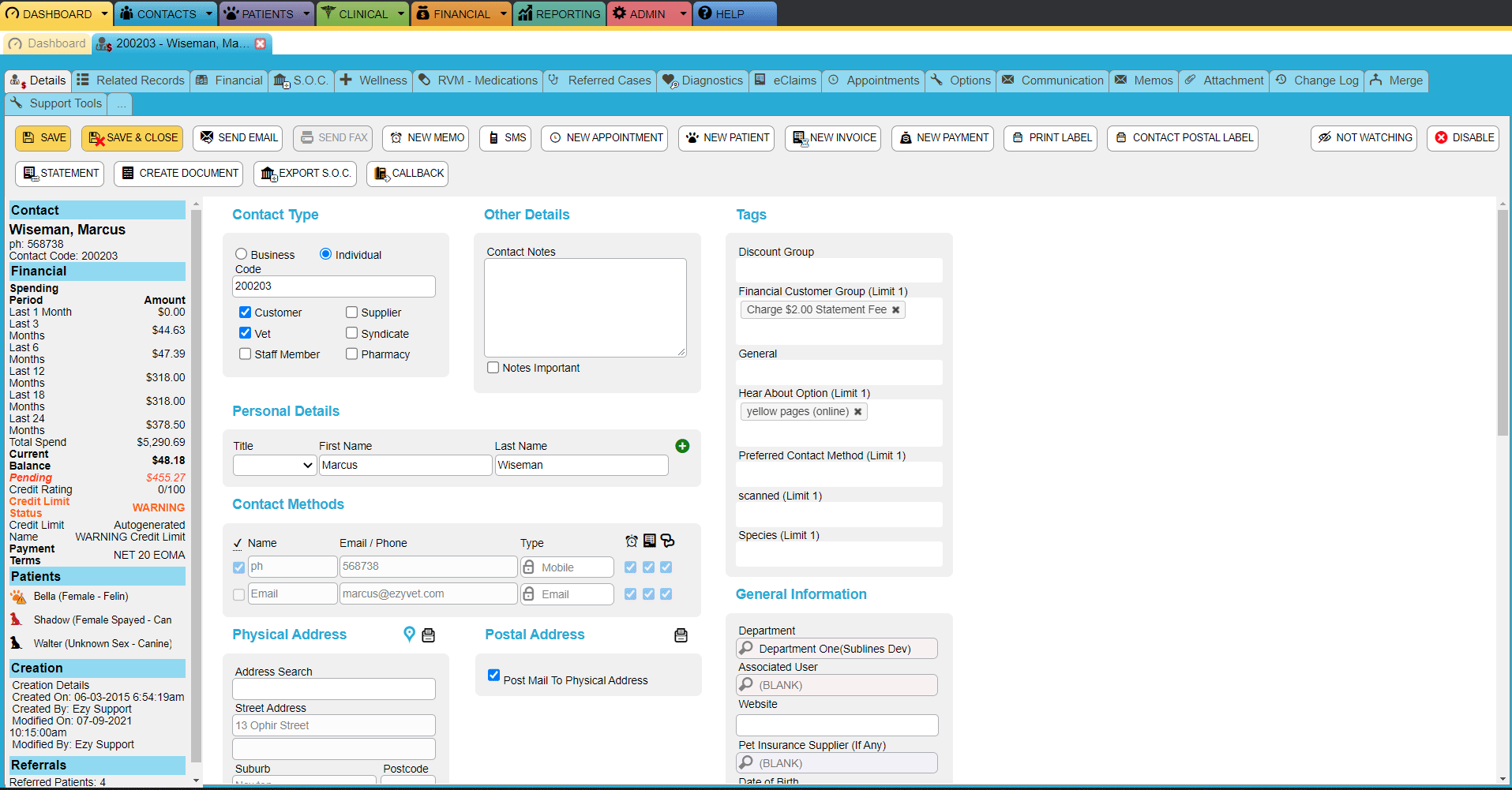
Shortcut #4: Keyboard shortcuts
Our last handy tip is keyboard shortcuts. After a busy day jumping from surgery to consultations, finding ways to streamline your workflow is key. What if we told you, you could save time by only typing and not clicking? We've popped together ezyVets own keyboard shortcuts, saving time and improving efficiency.
Keyboard shortcuts for Windows users.
- Saves the record but keeps the record open = Ctrl + Enter
- Create a new appointment = Ctrl + Shift + A
- Create a new contact = Ctrl + Shift + C
- Create a new invoice = Ctrl + Shift + I
Keyboard shortcuts for Mac users.
- Saves the record but keeps the record open = Cmd + Return
- Create a new appointment = Cmd + Shift + A
- Create a new contact = Cmd+ Shift + C
- Create a new invoice = Cmd + Shift + I
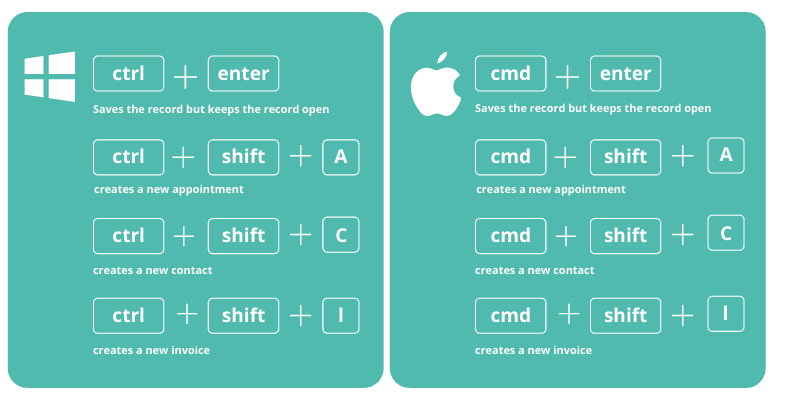
It may seem like small changes, but less time spent on the computer means more time for patient care. Every precious second counts; collectively over time, your team could save minutes, maybe hours!
Want more tips and tricks?
Continuing reading to find more hand tips on how to use ezyVet like a pro.