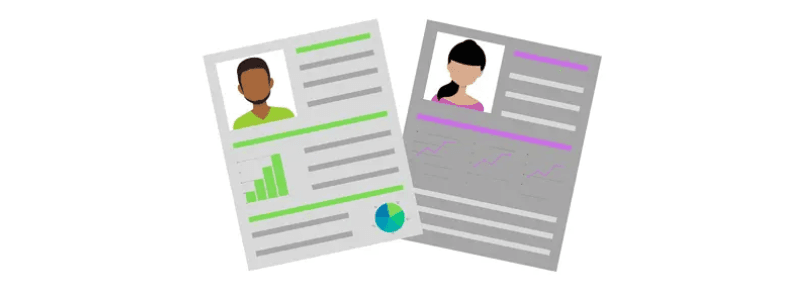
We’ve looked at general tips on marketing for your veterinary practice in the past, with our blogs Marketing Ideas, Tips and Strategies for Veterinarians, and Boost Revenue in a Vet Clinic with SMS. This time, we’re coming to you with a two part series with steps on how to put them in practice using your very own veterinary practice management Software (VPMS), ezyVet.
Maintaining engagement with your customers allows you to provide better care for your patients and help increase your clinic's revenue. But to get the best engagement with your customers, first you need to understand them - what are their spending habits? What products do they purchase?
By gathering some customer insights, you can form better decisions on who to target with your communication efforts.
The Records Dashboard in ezyVet is a powerful tool for reporting, and allows you to perform bulk actions. And while there are many ways you can segment your customers, we've suggested just a few.
2. Based on number of appointments
3. Based on products they've purchased
Based on spend
Customers with the highest spend for your products and services (e.g. grooming) are likely regular customers, and ones you want to keep. Knowing who these customers are and showing them some appreciation can help maintain your relationship.
1. On the Records dashboard, select ‘Contact’ from your Record Type drop-down.
2. Select your ‘As At’ date (keep current date to pull all information up until the current date), and make sure you are looking at your Active contacts.
3. Under the section ALL, you can base the spend on Total or Average, using the following filters:
a. Total Spend in Period *: With this filter, you can specify a date range and set a monetary value.
E.g. From 1-01-2018 To 1-12-2018 they spent a total of more than (>) $5000.
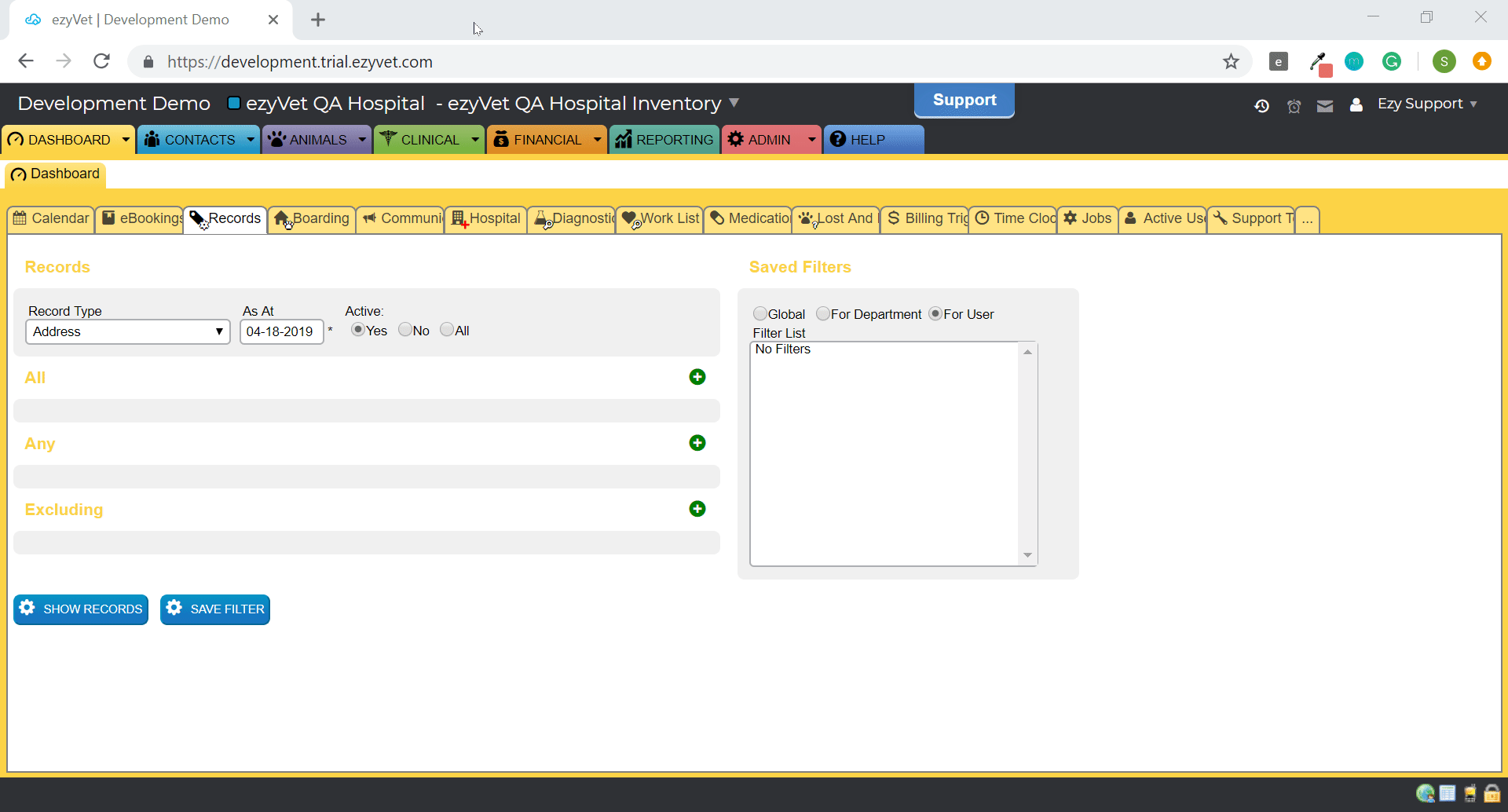
b. Average Spend in Period *: With this filter, you can specify whether the average is based per Week, Month, or Year. You can then set the date rate and a monetary value.
E.g. Per Month, from 1-01-2018 to 1-12-2018 they spent an average of more than (>) $100.
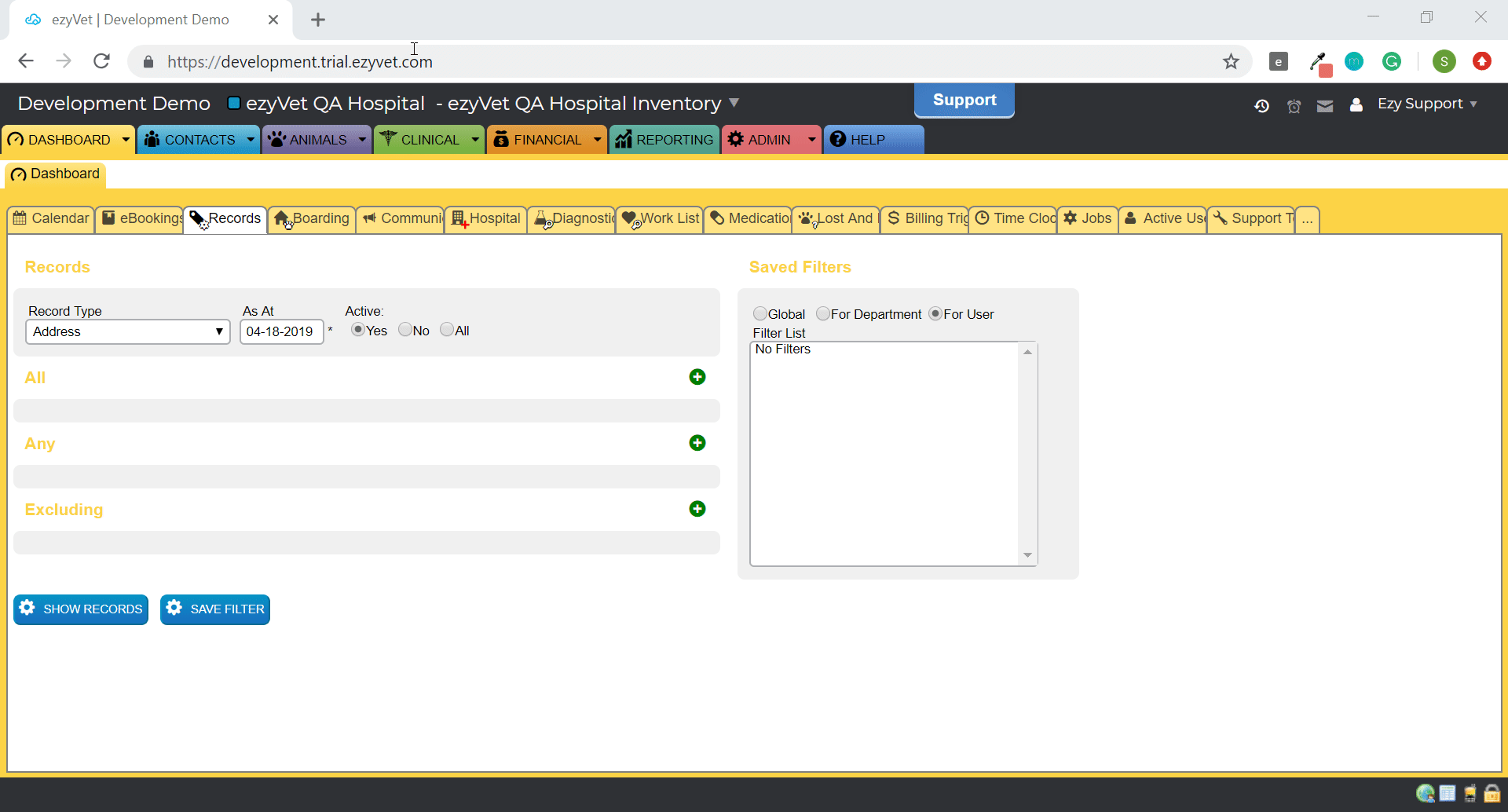

By reporting on average spend, you can see those customers that maintain a high level of spend, likely excluding customers with larger one-off bills (e.g. a surgery).
4. Once you have your filters set, you can click ‘Show Records’. This will produce a list of contacts that meet the criteria.
5. At the very bottom there is a section called ‘Perform Action’. Here you can either export this list or generate a communication (more on this in Part 2).
Based on number of appointments
While spend is one way to determine your top clients, another suggestion is to base it on the number of visits/appointments their pets have had with you. This may include loyal customers who maintain regular check ups for their pets, so send them tips and handouts that assist them in providing the best care for their pets.
1. Using the Records dashboard again, select ‘Animal’ from your Record Type drop-down.
2. Select your As At date (keep current date to pull all information up until the current date), and make sure you are looking at your Active patients.
3. Under the section ALL, select the filter Number of Appointments in Period from the drop-down. This filter will then ask you to select a date range, and a number of appointments.
4. Once this filter is set, you can click ‘Show Records’. This will produce a list of patients that meet the criteria set.
5. At the very bottom, there is a section ‘Perform Action’ where you can export the list or generate a communication (more on this in Part 2).
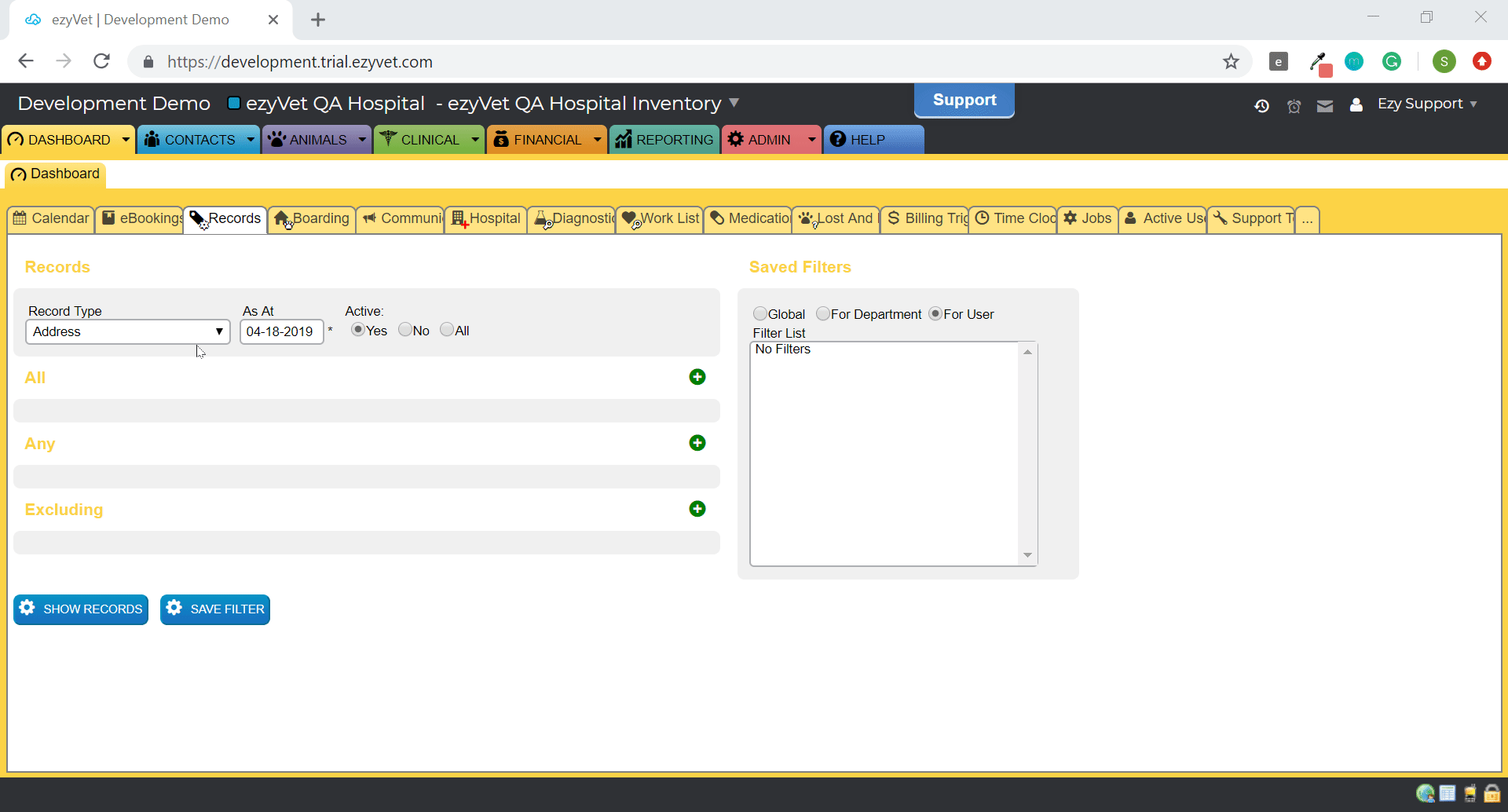

Based on products they've purchased
You can also use the Records Dashboard to understand which customers are purchasing your products. This allows you to target customers for promotions and deals to get them back in for a repeat purchase.
1. Select ‘Contact’ from your Record Type drop-down.
2. Select your ‘As At’ date (keep current date to pull all information up until the current date), and make sure you are looking at your Active contacts.
3. Under the section ALL, one possible suggestion is to select the filter Qty Invoiced in the Last *.
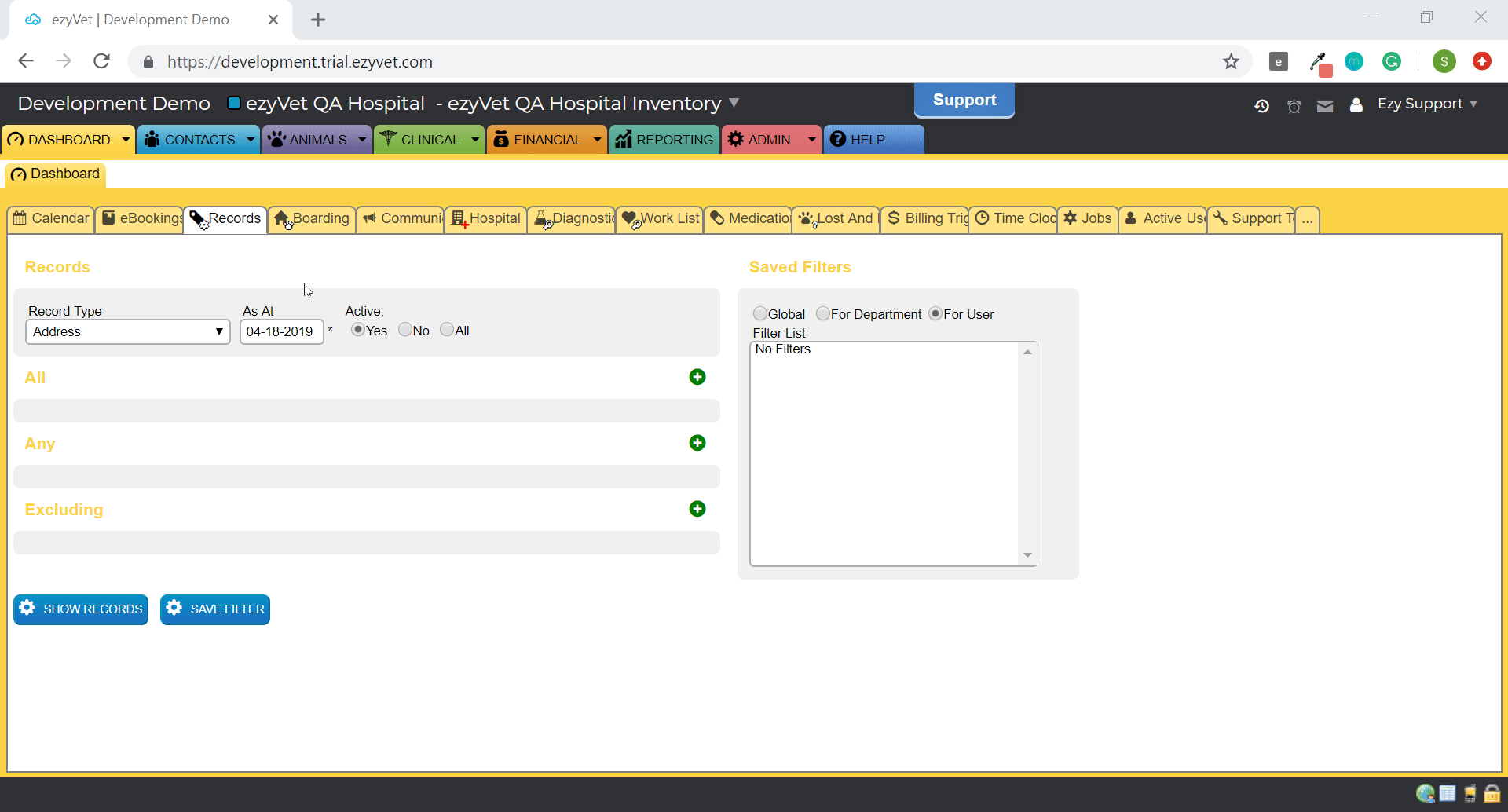

This will allow you to select a product and set what period (e.g. in the last 1 year), as well as the number of times the product has been invoiced (e.g. >= 1; 1 or more).
Note: If you would like to add multiple products, you can use the ANY section instead of the section ALL. By adding multiple filters to ANY, you are saying the client must meet at least one of these criteria, whereas by using ALL, you are saying the client must meet all of the criteria set.
Now that you have some insights on your customers, you can start creating a communication plan to engage with them. Read on in Part 2: Communicating with your Veterinary Customers.